Menubar
Features
- Can be controlled or uncontrolled.
- Supports submenus with configurable reading direction.
- Supports items, labels, groups of items.
- Supports checkable items (single or multiple).
- Customize side, alignment, offsets, collision handling.
- Optionally render a pointing arrow.
- Focus is fully managed.
- Full keyboard navigation.
- Typeahead support.
Installation
Install the component from your command line.
$ npm add reka-uiAnatomy
Import all parts and piece them together.
<script setup lang="ts">
import {
MenubarArrow,
MenubarCheckboxItem,
MenubarContent,
MenubarItem,
MenubarItemIndicator,
MenubarLabel,
MenubarMenu,
MenubarPortal,
MenubarRadioGroup,
MenubarRadioItem,
MenubarRoot,
MenubarSeparator,
MenubarSub,
MenubarSubContent,
MenubarSubTrigger,
MenubarTrigger,
} from './'
</script>
<template>
<MenubarRoot>
<MenubarMenu>
<MenubarTrigger />
<MenubarPortal>
<MenubarContent>
<MenubarLabel />
<MenubarItem />
<MenubarGroup>
<MenubarItem />
</MenubarGroup>
<MenubarCheckboxItem>
<MenubarItemIndicator />
</MenubarCheckboxItem>
<MenubarRadioGroup>
<MenubarRadioItem>
<MenubarItemIndicator />
</MenubarRadioItem>
</MenubarRadioGroup>
<MenubarSub>
<MenubarSubTrigger />
<MenubarPortal>
<MenubarSubContent />
</MenubarPortal>
</MenubarSub>
<MenubarSeparator />
<MenubarArrow />
</MenubarContent>
</MenubarPortal>
</MenubarMenu>
</MenubarRoot>
</template>API Reference
Root
Contains all the parts of a menubar
| Prop | Default | Type |
|---|---|---|
defaultValue | stringThe value of the menu that should be open when initially rendered. Use when you do not need to control the value state. | |
dir | 'ltr' | 'rtl'The reading direction of the combobox when applicable. If omitted, inherits globally from | |
loop | false | booleanWhen |
modelValue | stringThe controlled value of the menu to open. Can be used as |
| Emit | Payload |
|---|---|
update:modelValue | [value: boolean]Event handler called when the value changes. |
| Slots (default) | Payload |
|---|---|
modelValue | stringCurrent input values |
Menu
A top level menu item, contains a trigger with content combination.
| Prop | Default | Type |
|---|---|---|
value | stringA unique value that associates the item with an active value when the navigation menu is controlled. This prop is managed automatically when uncontrolled. |
Trigger
The button that toggles the content. By default, the MenubarContent will position itself against the trigger.
| Prop | Default | Type |
|---|---|---|
as | 'button' | AsTag | ComponentThe element or component this component should render as. Can be overwritten by |
asChild | booleanChange the default rendered element for the one passed as a child, merging their props and behavior. Read our Composition guide for more details. | |
disabled | booleanWhen |
| Data Attribute | Value |
|---|---|
[data-state] | "open" | "closed" |
[data-highlighted] | Present when highlighted |
[data-disabled] | Present when disabled |
Portal
When used, portals the content part into the body.
| Prop | Default | Type |
|---|---|---|
defer | booleanDefer the resolving of a Teleport target until other parts of the application have mounted (requires Vue 3.5.0+) | |
disabled | booleanDisable teleport and render the component inline | |
forceMount | booleanUsed to force mounting when more control is needed. Useful when controlling animation with Vue animation libraries. | |
to | string | HTMLElementVue native teleport component prop |
Content
The component that pops out when a menu is open.
| Prop | Default | Type |
|---|---|---|
align | 'start' | 'start' | 'center' | 'end'The preferred alignment against the trigger. May change when collisions occur. |
alignOffset | numberAn offset in pixels from the | |
arrowPadding | numberThe padding between the arrow and the edges of the content. If your content has border-radius, this will prevent it from overflowing the corners. | |
as | 'div' | AsTag | ComponentThe element or component this component should render as. Can be overwritten by |
asChild | booleanChange the default rendered element for the one passed as a child, merging their props and behavior. Read our Composition guide for more details. | |
avoidCollisions | booleanWhen | |
collisionBoundary | Element | (Element | null)[] | nullThe element used as the collision boundary. By default this is the viewport, though you can provide additional element(s) to be included in this check. | |
collisionPadding | number | Partial<Record<'top' | 'right' | 'bottom' | 'left', number>>The distance in pixels from the boundary edges where collision detection should occur. Accepts a number (same for all sides), or a partial padding object, for example: { top: 20, left: 20 }. | |
disableUpdateOnLayoutShift | booleanWhether to disable the update position for the content when the layout shifted. | |
forceMount | booleanUsed to force mounting when more control is needed. Useful when controlling animation with Vue animation libraries. | |
hideWhenDetached | booleanWhether to hide the content when the trigger becomes fully occluded. | |
loop | booleanWhen | |
positionStrategy | 'fixed' | 'absolute'The type of CSS position property to use. | |
prioritizePosition | booleanForce content to be position within the viewport. Might overlap the reference element, which may not be desired. | |
reference | ReferenceElementThe custom element or virtual element that will be set as the reference to position the floating element. If provided, it will replace the default anchor element. | |
side | 'top' | 'right' | 'bottom' | 'left'The preferred side of the trigger to render against when open. Will be reversed when collisions occur and avoidCollisions is enabled. | |
sideOffset | numberThe distance in pixels from the trigger. | |
sticky | 'partial' | 'always'The sticky behavior on the align axis. | |
updatePositionStrategy | 'always' | 'optimized'Strategy to update the position of the floating element on every animation frame. |
| Emit | Payload |
|---|---|
closeAutoFocus | [event: Event]Event handler called when auto-focusing on close. Can be prevented. |
escapeKeyDown | [event: KeyboardEvent]Event handler called when the escape key is down. Can be prevented. |
focusOutside | [event: FocusOutsideEvent]Event handler called when the focus moves outside of the |
interactOutside | [event: PointerDownOutsideEvent | FocusOutsideEvent]Event handler called when an interaction happens outside the |
pointerDownOutside | [event: PointerDownOutsideEvent]Event handler called when the a |
| Data Attribute | Value |
|---|---|
[data-state] | "open" | "closed" |
[data-side] | "left" | "right" | "bottom" | "top" |
[data-align] | "start" | "end" | "center" |
| CSS Variable | Description |
|---|---|
--reka-menubar-content-transform-origin |
The transform-origin computed from the content and arrow positions/offsets
|
--reka-menubar-content-available-width |
The remaining width between the trigger and the boundary edge
|
--reka-menubar-content-available-height |
The remaining height between the trigger and the boundary edge
|
--reka-menubar-trigger-width | The width of the trigger |
--reka-menubar-trigger-height | The height of the trigger |
Arrow
An optional arrow element to render alongside a menubar menu. This can be used to help visually link the trigger with the MenubarContent. Must be rendered inside MenubarContent.
| Prop | Default | Type |
|---|---|---|
as | 'svg' | AsTag | ComponentThe element or component this component should render as. Can be overwritten by |
asChild | booleanChange the default rendered element for the one passed as a child, merging their props and behavior. Read our Composition guide for more details. | |
height | 5 | numberThe height of the arrow in pixels. |
rounded | booleanWhen | |
width | 10 | numberThe width of the arrow in pixels. |
Item
The component that contains the menubar items.
| Prop | Default | Type |
|---|---|---|
as | 'div' | AsTag | ComponentThe element or component this component should render as. Can be overwritten by |
asChild | booleanChange the default rendered element for the one passed as a child, merging their props and behavior. Read our Composition guide for more details. | |
disabled | booleanWhen | |
textValue | stringOptional text used for typeahead purposes. By default the typeahead behavior will use the |
| Emit | Payload |
|---|---|
select | [event: Event]Event handler called when the user selects an item (via mouse or keyboard). |
| Data Attribute | Value |
|---|---|
[data-highlighted] | Present when highlighted |
[data-disabled] | Present when disabled |
Group
Used to group multiple MenubarItems.
| Prop | Default | Type |
|---|---|---|
as | 'div' | AsTag | ComponentThe element or component this component should render as. Can be overwritten by |
asChild | booleanChange the default rendered element for the one passed as a child, merging their props and behavior. Read our Composition guide for more details. |
Label
Used to render a label. It won't be focusable using arrow keys.
| Prop | Default | Type |
|---|---|---|
as | 'div' | AsTag | ComponentThe element or component this component should render as. Can be overwritten by |
asChild | booleanChange the default rendered element for the one passed as a child, merging their props and behavior. Read our Composition guide for more details. |
CheckboxItem
An item that can be controlled and rendered like a checkbox.
| Prop | Default | Type |
|---|---|---|
as | 'div' | AsTag | ComponentThe element or component this component should render as. Can be overwritten by |
asChild | booleanChange the default rendered element for the one passed as a child, merging their props and behavior. Read our Composition guide for more details. | |
disabled | booleanWhen | |
modelValue | false | true | 'indeterminate'The controlled checked state of the item. Can be used as | |
textValue | stringOptional text used for typeahead purposes. By default the typeahead behavior will use the |
| Emit | Payload |
|---|---|
select | [event: Event]Event handler called when the user selects an item (via mouse or keyboard). |
update:modelValue | [payload: boolean]Event handler called when the value changes. |
| Data Attribute | Value |
|---|---|
[data-state] | "checked" | "unchecked" |
[data-highlighted] | Present when highlighted |
[data-disabled] | Present when disabled |
RadioGroup
Used to group multiple MenubarRadioItems.
| Prop | Default | Type |
|---|---|---|
as | 'div' | AsTag | ComponentThe element or component this component should render as. Can be overwritten by |
asChild | booleanChange the default rendered element for the one passed as a child, merging their props and behavior. Read our Composition guide for more details. | |
modelValue | stringThe value of the selected item in the group. |
| Emit | Payload |
|---|---|
update:modelValue | [payload: string]Event handler called when the value changes. |
RadioItem
An item that can be controlled and rendered like a radio.
| Prop | Default | Type |
|---|---|---|
as | 'div' | AsTag | ComponentThe element or component this component should render as. Can be overwritten by |
asChild | booleanChange the default rendered element for the one passed as a child, merging their props and behavior. Read our Composition guide for more details. | |
disabled | booleanWhen | |
textValue | stringOptional text used for typeahead purposes. By default the typeahead behavior will use the | |
value* | stringThe unique value of the item. |
| Emit | Payload |
|---|---|
select | [event: Event]Event handler called when the user selects an item (via mouse or keyboard). |
| Data Attribute | Value |
|---|---|
[data-state] | "checked" | "unchecked" |
[data-highlighted] | Present when highlighted |
[data-disabled] | Present when disabled |
ItemIndicator
Renders when the parent MenubarCheckboxItem or MenubarRadioItem is checked. You can style this element directly, or you can use it as a wrapper to put an icon into, or both.
| Prop | Default | Type |
|---|---|---|
as | 'div' | AsTag | ComponentThe element or component this component should render as. Can be overwritten by |
asChild | booleanChange the default rendered element for the one passed as a child, merging their props and behavior. Read our Composition guide for more details. | |
forceMount | booleanUsed to force mounting when more control is needed. Useful when controlling animation with Vue animation libraries. |
| Data Attribute | Value |
|---|---|
[data-state] | "checked" | "unchecked" |
Separator
Used to visually separate items in a menubar menu.
| Prop | Default | Type |
|---|---|---|
as | 'div' | AsTag | ComponentThe element or component this component should render as. Can be overwritten by |
asChild | booleanChange the default rendered element for the one passed as a child, merging their props and behavior. Read our Composition guide for more details. |
Sub
Contains all the parts of a submenu.
| Prop | Default | Type |
|---|---|---|
defaultOpen | booleanThe open state of the submenu when it is initially rendered. Use when you do not need to control its open state. | |
open | booleanThe controlled open state of the menu. Can be used as |
| Emit | Payload |
|---|---|
update:open | [payload: boolean]Event handler called when the open state of the submenu changes. |
| Slots (default) | Payload |
|---|---|
open | booleanCurrent open state |
SubTrigger
An item that opens a submenu. Must be rendered inside MenubarSub.
| Prop | Default | Type |
|---|---|---|
as | 'div' | AsTag | ComponentThe element or component this component should render as. Can be overwritten by |
asChild | booleanChange the default rendered element for the one passed as a child, merging their props and behavior. Read our Composition guide for more details. | |
disabled | booleanWhen | |
textValue | stringOptional text used for typeahead purposes. By default the typeahead behavior will use the |
| Data Attribute | Value |
|---|---|
[data-state] | "open" | "closed" |
[data-highlighted] | Present when highlighted |
[data-disabled] | Present when disabled |
SubContent
The component that pops out when a submenu is open. Must be rendered inside MenubarSub.
| Prop | Default | Type |
|---|---|---|
alignOffset | numberAn offset in pixels from the | |
arrowPadding | numberThe padding between the arrow and the edges of the content. If your content has border-radius, this will prevent it from overflowing the corners. | |
as | 'div' | AsTag | ComponentThe element or component this component should render as. Can be overwritten by |
asChild | booleanChange the default rendered element for the one passed as a child, merging their props and behavior. Read our Composition guide for more details. | |
avoidCollisions | booleanWhen | |
collisionBoundary | Element | (Element | null)[] | nullThe element used as the collision boundary. By default this is the viewport, though you can provide additional element(s) to be included in this check. | |
collisionPadding | number | Partial<Record<'top' | 'right' | 'bottom' | 'left', number>>The distance in pixels from the boundary edges where collision detection should occur. Accepts a number (same for all sides), or a partial padding object, for example: { top: 20, left: 20 }. | |
disableUpdateOnLayoutShift | booleanWhether to disable the update position for the content when the layout shifted. | |
forceMount | booleanUsed to force mounting when more control is needed. Useful when controlling animation with Vue animation libraries. | |
hideWhenDetached | booleanWhether to hide the content when the trigger becomes fully occluded. | |
loop | booleanWhen | |
positionStrategy | 'fixed' | 'absolute'The type of CSS position property to use. | |
prioritizePosition | booleanForce content to be position within the viewport. Might overlap the reference element, which may not be desired. | |
reference | ReferenceElementThe custom element or virtual element that will be set as the reference to position the floating element. If provided, it will replace the default anchor element. | |
sideOffset | numberThe distance in pixels from the trigger. | |
sticky | 'partial' | 'always'The sticky behavior on the align axis. | |
updatePositionStrategy | 'always' | 'optimized'Strategy to update the position of the floating element on every animation frame. |
| Emit | Payload |
|---|---|
closeAutoFocus | [event: Event]Event handler called when auto-focusing on close. Can be prevented. |
entryFocus | [event: Event]Event handler called when container is being focused. Can be prevented. |
escapeKeyDown | [event: KeyboardEvent]Event handler called when the escape key is down. Can be prevented. |
focusOutside | [event: FocusOutsideEvent]Event handler called when the focus moves outside of the |
interactOutside | [event: PointerDownOutsideEvent | FocusOutsideEvent]Event handler called when an interaction happens outside the |
openAutoFocus | [event: Event]Event handler called when auto-focusing on open. Can be prevented. |
pointerDownOutside | [event: PointerDownOutsideEvent]Event handler called when the a |
| Data Attribute | Value |
|---|---|
[data-state] | "open" | "closed" |
[data-side] | "left" | "right" | "bottom" | "top" |
[data-align] | "start" | "end" | "center" |
[data-orientation] | "vertical" | "horizontal" |
| CSS Variable | Description |
|---|---|
--reka-menubar-content-transform-origin |
The transform-origin computed from the content and arrow positions/offsets
|
--reka-menubar-content-available-width |
The remaining width between the trigger and the boundary edge
|
--reka-menubar-content-available-height |
The remaining height between the trigger and the boundary edge
|
--reka-menubar-trigger-width | The width of the trigger |
--reka-menubar-trigger-height | The height of the trigger |
Examples
With submenus
You can create submenus by using MenubarSub in combination with its parts.
<script setup lang="ts">
import {
MenubarContent,
MenubarItem,
MenubarMenu,
MenubarPortal,
MenubarRoot,
MenubarSeparator,
MenubarSub,
MenubarSubContent,
MenubarSubTrigger,
MenubarTrigger,
} from 'reka-ui'
</script>
<template>
<MenubarRoot>
<MenubarMenu>
<MenubarTrigger>…</MenubarTrigger>
<MenubarPortal>
<MenubarContent>
<MenubarItem>…</MenubarItem>
<MenubarItem>…</MenubarItem>
<MenubarSeparator />
<MenubarSub>
<MenubarSubTrigger>Sub menu →</MenubarSubTrigger>
<MenubarPortal>
<MenubarSubContent>
<MenubarItem>Sub menu item</MenubarItem>
<MenubarItem>Sub menu item</MenubarItem>
<MenubarArrow />
</MenubarSubContent>
</MenubarPortal>
</MenubarSub>
<MenubarSeparator />
<MenubarItem>…</MenubarItem>
</MenubarContent>
</MenubarPortal>
</MenubarMenu>
</MenubarRoot>
</template>With disabled items
You can add special styles to disabled items via the data-disabled attribute.
<script setup lang="ts">
import { MenubarContent, MenubarItem, MenubarMenu, MenubarPortal, MenubarRoot, MenubarTrigger } from 'reka-ui'
</script>
<template>
<MenubarRoot>
<MenubarMenu>
<MenubarTrigger>…</MenubarTrigger>
<MenubarPortal>
<MenubarContent>
<MenubarItem
class="MenubarItem"
disabled
>
…
</MenubarItem>
<MenubarItem class="MenubarItem">
…
</MenubarItem>
</MenubarContent>
</MenubarPortal>
</MenubarMenu>
</MenubarRoot>
</template>/* styles.css */
.MenubarItem[data-disabled] {
color: gainsboro;
}With separators
Use the Separator part to add a separator between items.
<script setup lang="ts">
import {
MenubarContent,
MenubarItem,
MenubarMenu,
MenubarPortal,
MenubarRoot,
MenubarSeparator,
MenubarTrigger,
} from 'reka-ui'
</script>
<template>
<MenubarRoot>
<MenubarMenu>
<MenubarTrigger>…</MenubarTrigger>
<MenubarPortal>
<MenubarContent>
<MenubarItem>…</MenubarItem>
<MenubarSeparator />
<MenubarItem>…</MenubarItem>
<MenubarSeparator />
<MenubarItem>…</MenubarItem>
</MenubarContent>
</MenubarPortal>
</MenubarMenu>
</MenubarRoot>
</template>With labels
Use the Label part to help label a section.
<script setup lang="ts">
import {
MenubarContent,
MenubarItem,
MenubarLabel,
MenubarMenu,
MenubarPortal,
MenubarRoot,
MenubarTrigger,
} from 'reka-ui'
</script>
<template>
<MenubarRoot>
<MenubarMenu>
<MenubarTrigger>…</MenubarTrigger>
<MenubarPortal>
<MenubarContent>
<MenubarLabel>Label</MenubarLabel>
<MenubarItem>…</MenubarItem>
<MenubarItem>…</MenubarItem>
<MenubarItem>…</MenubarItem>
</MenubarContent>
</MenubarPortal>
</MenubarMenu>
</MenubarRoot>
</template>With checkbox items
Use the CheckboxItem part to add an item that can be checked.
<script setup lang="ts">
import {
MenubarCheckboxItem,
MenubarContent,
MenubarItem,
MenubarItemIndicator,
MenubarMenu,
MenubarPortal,
MenubarRoot,
MenubarSeparator,
MenubarTrigger,
} from 'reka-ui'
import { Icon } from '@iconify/vue'
const checked = ref(true)
</script>
<template>
<MenubarRoot>
<MenubarMenu>
<MenubarTrigger>…</MenubarTrigger>
<MenubarPortal>
<MenubarContent>
<MenubarItem>…</MenubarItem>
<MenubarItem>…</MenubarItem>
<MenubarSeparator />
<MenubarCheckboxItem v-model="checked">
<MenubarItemIndicator>
<Icon icon="radix-icons:check" />
</MenubarItemIndicator>
Checkbox item
</MenubarCheckboxItem>
</MenubarContent>
</MenubarPortal>
</MenubarMenu>
</MenubarRoot>
</template>With radio items
Use the RadioGroup and RadioItem parts to add an item that can be checked amongst others.
<script setup lang="ts">
import {
MenubarCheckboxItem,
MenubarContent,
MenubarItem,
MenubarItemIndicator,
MenubarMenu,
MenubarPortal,
MenubarRadioGroup,
MenubarRadioItem,
MenubarRoot,
MenubarSeparator,
MenubarTrigger,
} from 'reka-ui'
import { Icon } from '@iconify/vue'
const color = ref('blue')
</script>
<template>
<MenubarRoot>
<MenubarMenu>
<MenubarTrigger>…</MenubarTrigger>
<MenubarPortal>
<MenubarContent>
<MenubarRadioGroup v-model="color">
<MenubarRadioItem value="red">
<MenubarItemIndicator>
<Icon icon="radix-icons:check" />
</MenubarItemIndicator>
Red
</MenubarRadioItem>
<MenubarRadioItem value="blue">
<MenubarItemIndicator>
<Icon icon="radix-icons:check" />
</MenubarItemIndicator>
Blue
</MenubarRadioItem>
</MenubarRadioGroup>
</MenubarContent>
</MenubarPortal>
</MenubarMenu>
</MenubarRoot>
</template>With complex items
You can add extra decorative elements in the Item parts, such as images.
<script setup lang="ts">
import { MenubarContent, MenubarItem, MenubarMenu, MenubarPortal, MenubarRoot, MenubarTrigger } from 'reka-ui'
</script>
<template>
<MenubarRoot>
<MenubarMenu>
<MenubarTrigger>…</MenubarTrigger>
<MenubarPortal>
<MenubarContent>
<MenubarItem>
<img src="…">
Adolfo Hess
</MenubarItem>
<MenubarItem>
<img src="…">
Miyah Myles
</MenubarItem>
</MenubarContent>
</MenubarPortal>
</MenubarMenu>
</MenubarRoot>
</template>Constrain the content/sub-content size
You may want to constrain the width of the content (or sub-content) so that it matches the trigger (or sub-trigger) width. You may also want to constrain its height to not exceed the viewport.
We expose several CSS custom properties such as --reka-menubar-trigger-width and --reka-menubar-content-available-height to support this. Use them to constrain the content dimensions.
<script setup lang="ts">
import { MenubarContent, MenubarItem, MenubarMenu, MenubarPortal, MenubarRoot, MenubarTrigger } from 'reka-ui'
</script>
<template>
<MenubarRoot>
<MenubarMenu>
<MenubarTrigger> Trigger </MenubarTrigger>
<MenubarPortal>
<MenubarContent
class="MenubarContent"
:side-offset="5"
:align-offset="-3"
>
<MenubarItem> New Tab </MenubarItem>
</MenubarContent>
</MenubarPortal>
</MenubarMenu>
</MenubarRoot>
</template>/* styles.css */
.MenubarContent {
width: var(--reka-menubar-trigger-width);
max-height: var(--reka-menubar-content-available-height);
}Origin-aware animations
We expose a CSS custom property --reka-menubar-content-transform-origin. Use it to animate the content from its computed origin based on side, sideOffset, align, alignOffset and any collisions.
<script setup lang="ts">
import { MenubarContent, MenubarMenu, MenubarPortal, MenubarRoot, MenubarTrigger } from 'reka-ui'
</script>
<template>
<MenubarRoot>
<MenubarMenu>
<MenubarTrigger>…</MenubarTrigger>
<MenubarPortal>
<MenubarContent class="MenubarContent">
…
</MenubarContent>
</MenubarPortal>
</MenubarMenu>
</MenubarRoot>
</template>/* styles.css */
.MenubarContent {
transform-origin: var(--reka-menubar-content-transform-origin);
animation: scaleIn 0.5s ease-out;
}
@keyframes scaleIn {
from {
opacity: 0;
transform: scale(0);
}
to {
opacity: 1;
transform: scale(1);
}
}Collision-aware animations
We expose data-side and data-align attributes. Their values will change at runtime to reflect collisions. Use them to create collision and direction-aware animations.
<script setup lang="ts">
import { MenubarContent, MenubarMenu, MenubarPortal, MenubarRoot, MenubarTrigger } from 'reka-ui'
</script>
<template>
<MenubarRoot>
<MenubarMenu>
<MenubarTrigger>…</MenubarTrigger>
<MenubarPortal>
<MenubarContent class="MenubarContent">
…
</MenubarContent>
</MenubarPortal>
</MenubarMenu>
</MenubarRoot>
</template>/* styles.css */
.MenubarContent {
animation-duration: 0.6s;
animation-timing-function: cubic-bezier(0.16, 1, 0.3, 1);
}
.MenubarContent[data-side="top"] {
animation-name: slideUp;
}
.MenubarContent[data-side="bottom"] {
animation-name: slideDown;
}
@keyframes slideUp {
from {
opacity: 0;
transform: translateY(10px);
}
to {
opacity: 1;
transform: translateY(0);
}
}
@keyframes slideDown {
from {
opacity: 0;
transform: translateY(-10px);
}
to {
opacity: 1;
transform: translateY(0);
}
}Accessibility
Adheres to the Menu Button WAI-ARIA design pattern and uses roving tabindex to manage focus movement among menu items.
Keyboard Interactions
| Key | Description |
|---|---|
Space |
When focus is on MenubarTrigger, opens the menubar and focuses the first item.
When focus is on an item, activates the focused item. |
Enter |
When focus is on MenubarTrigger, opens the associated menu.
When focus is on an item, activates the focused item. |
ArrowDown |
When focus is on MenubarTrigger, opens the associated menu.
When focus is on an item, moves focus to the next item. |
ArrowUp | When focus is on an item, moves focus to the previous item. |
ArrowRightArrowLeft |
When focus is on a MenubarTrigger, moves focus to the next or previous item. When focus is on a MenubarSubTrigger, opens or closes the submenu depending on reading direction. When focus is within a MenubarContent, opens the next menu in the menubar
|
Esc |
Closes the currently open menu and moves focus to its MenubarTrigger.
|